NOTES
Android related stuffs
Automated Debugging
- ADB (Android Debug Bridge)
- main site — https://developer.android.com/tools/adb
- standalone version — https://developer.android.com/studio/releases/platform-tools
- scrcpy (Android Screen Mirroring Tool) which runs on top of ADB.
- website — scrcpy.org
- repository — https://github.com/Genymobile/scrcpy/
You can run ADB over USB or WiFi, but WiFi is preferred because
- it frees up USB port for charging,
- no messy cables, and
- you can debug from VM.
1. Prepare phone for WiFi debug.
- Enable Developer options (normally hidden), by tapping Build number 7 times.
- Disable Auto Blocker.
- Enable Wireless debugging.
2. Pair phone and desktop.
On Wireless debugging section, you’ll see
- Device name
- IP address & Port — eg. 192.168.1.25:22222
- Tap Pair device with pairing code, and you get a popup with
- Wi-Fi pairing code — eg. 123456
- IP address & Port — eg. 192.168.1.25:44444
adb pair 192.168.1.25:44444- Enter the pairing code — eg. 123456.
adb connect 192.168.1.25:22222- Use the phone port, not the pairing port just used.
- Phone should say “Currently connected”.
adb devices- The phone IP:port should be listed
scrcpy- You can type/click on desktop, and the phone will act on those inputs.
- Screenshot for Samsung Galaxy A16
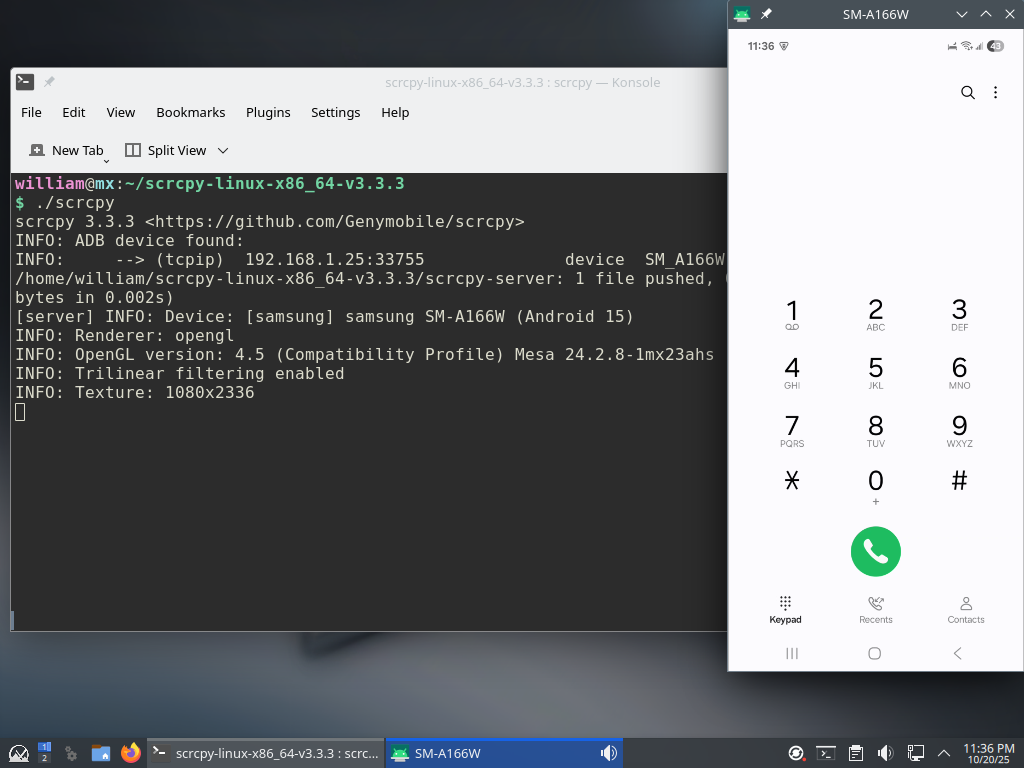
3. Send keyboard/mouse input to phone.
You can send keyboard/mouse input to the phone using ADB, instead of manually typing and clicking.
- To jump to Distrowatch website from the front page,
adb shell input text KEYCODE_HOME --- go to front page adb shell input tap 540 1120 --- tap Google Search adb shell input text "distrowatch.com" --- type "distrowatch.com" adb shell input keyevent KEYCODE_ENTER --- press <Enter> - There are other keycodes:
- 3 buttons at the bottom (app list, home, back)
KEYCODE_RECENT_APPS or KEYCODE_APP_SWITCH KEYCODE_HOME KEYCODE_BACK - phone related
KEYCODE_0 ... KEYCODE_9 KEYCODE_STAR KEYCODE_POUND KEYCODE_CALL KEYCODE_ENDCALL - text entry
KEYCODE_A ... KEYCODE_Z KEYCODE_AT KEYCODE_PERIOD KEYCODE_PLUS KEYCODE_MINUS KEYCODE_SLASH KEYCODE_SPACE KEYCODE_DEl KEYCODE_TAB KEYCODE_ENTER
- 3 buttons at the bottom (app list, home, back)
4. Determine X and Y positions.
- Enable Pointer location.
- X,Y positions of screen touch will be printed at the top of screen.
adb shell getevent -l- ABS_MT_POSITION_X — x position in hex
- ABS_MT_POSITION_Y — y position in hex